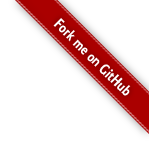
Apache Celix aims to be support a broad range of UNIX platforms.
Currently the continuous integration build server builds and tests Apache Celix for:
The following packages (libraries + headers) should be installed on your system:
For debian based systems (apt), the following command should work:
sudo apt-get install -yq --no-install-recommends \
build-essential \
curl \
git \
libjansson-dev \
libcurl4-openssl-dev \
java \
cmake \
libffi-dev \
libxml2-dev
For Fedora based systems (dnf), the following command should work:
sudo dnf group install -y "C Development Tools and Libraries"
sudo dnf install \
cmake \
make \
git \
java \
libcurl-devel \
jansson-devel \
libffi-devel \
libxml2-devel \
libuuid-devel
For OSX systems with brew installed, the following command should work:
brew update && \
brew install lcov libffi cmake && \
brew link --force libffi
To get started you first have to download the Apache Celix sources. This can be done by cloning the Apache Celix git repository:
#Create a new workspace to work in, e.g:
mkdir ${HOME}/workspace
export WS=${HOME}/workspace
cd ${WS}
#clone the repro
git clone --single-branch --branch master https://github.com/apache/celix.git
Apache Celix uses CMake as build system. CMake can generate (among others) makefiles.
cd ${WS}/celix
mkdir build
cd build
cmake ..
make
With use of CMake, Apache Celix makes it possible to edit build options. This enabled users, among other options, to configure a install location and select additional bundles.
To edit the options use ccmake or cmake-gui. For cmake-gui an additional package install can be necessary (Fedora: dnf install cmake-gui).
cd ${WS}/celix/build
ccmake .
#Edit options, e.g. enable BUILD_REMOTE_SHELL to build the remote (telnet) shell
#Edit the CMAKE_INSTALL_PREFIX config to set the install location
For this guide we assume the CMAKE_INSTALL_PREFIX is /usr/local.
cd ${WS}/celix/build
make
sudo make install
If Apache Celix is succesfully installed running
celix
should give the following output: “Error: invalid or non-existing configuration file: ‘config.properties’.No such file or directory”.
For more info how to build your own projects and/or running the Apache Celix examples see Getting Started.