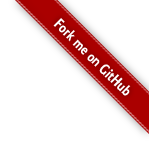Apache Celix - Getting Started Guide: Creating a Simple Bundle
Intro
This page is intended for first time users of Apache Celix. It should guide you through building & installing Apache Celix, setting up a new project, creating your first bundle, setting up the project for use with Eclipse project and finally running and debugging your bundle directly from eclipse workspace.
If there are any uncertainties or question, don’t hesitate to ask your questions on the Apache Celix mailing list.
Prerequisite
Some experience with a command line interface (xterm) is expected to be able to follow this guide.
Building and Installing
For Apache Celix see Building And Installing
Installing Eclipse CDT
Download the latest eclipse CDT at http://www.eclipse.org and install it on your system. For more information on how the install eclipse on your system consult the eclipse documentation. For this getting started guide the luna version of eclipse was used (linux mac).
Apache Celix Bundle project
Now that Apache Celix and Eclipse is installed, we are ready to create a new Apache Celix Bundle project. CMake is used as build tool for Apache Celix projects.
To setup of the project, first create a new project dir to work in:
#Create a new workspace to work in, e.g:
mkdir ${HOME}/workspace
export WS=${HOME}/workspace
mkdir ${WS}/myproject
cd ${WS}/myproject
Then create a CMakeLists.txt file - the makefile variant of CMake -in project root directory:
#${WS}/myproject/CMakeLists.txt
#Part 1. setup project
cmake_minimum_required(VERSION 3.4)
project(myproject C CXX)
#Part 2. setup compilers
SET(CMAKE_C_FLAGS "-D_GNU_SOURCE -std=gnu99 -Wall -Werror -fPIC ${CMAKE_C_FLAGS}")
SET(CMAKE_C_FLAGS_DEBUG "-g -DDEBUG")
SET(CMAKE_CXX_FLAGS "-std=c++11 ${CMAKE_CXX_FLAGS}")
SET(CMAKE_CXX_FLAGS_DEBUG "-g -DDEBUG")
#Part 3. Setup Celix cmake files, include paths, libraries and library paths
#Note. If celix is not installed in /usr/local dir, change the location accordingly.
set(CMAKE_MODULE_PATH ${CMAKE_MODULE_PATH} "/usr/local/share/celix/cmake/modules")
find_package(CELIX REQUIRED)
#Part 4. Choose C, C++ or both
add_subdirectory(bundles/HelloWorld_c) #C
add_subdirectory(bundles/HelloWorld_cxx) #C++
This CMakeLists.txt file, sets up the following:
- Part 1
- The minimum cmake version required.
- The project name
- The type of source files to expect, in this case C and C++.
- Part 2
- Setup the compilers. c99 for C and C++11 for C++
- Part 3
- The Celix package should be searched, configured and that the Celix package is required.
- For all build targets in this CMakeLists.txt file or any sub directory CMakeLists.txt files the Apache Celix headers directory should be included.
- Part 4
- The CMakelists.txt file in the subdirectory bundles/export_import and/or bundles/HelloWorld should also be processed.
It is a good practice to create a separate CMakeLists.txt file for every bundle you want to build. For the export_import bundle a CMakeLists.txt file should be created in the bundles/export_import sub directory.
Create the sub directory:
# Create directory structure for the hello_world bundles
cd ${WS}/myproject
mkdir -p bundles/HelloWorld_c/src
mkdir -p bundles/HelloWorld_cxx/src
And add the following CMakeLists.txt file for the C Bundle:
#${WS}/myproject/bundles/HelloWorld_c/CMakeLists.txt
add_celix_bundle(HelloWorld_c
VERSION 1.0.0
SOURCES
src/HelloWorld_activator.c
)
And/or the following CMakeLists.txt for the C++ bundle:
#${WS}/myproject/bundles/HelloWorld_cxx/CMakeLists.txt
add_celix_bundle(HelloWorld_cxx
VERSION 1.0.0
SOURCES
src/HelloWorldActivator.cc
)
These CMakeLists.txt files declare that the bundles should be build based on the build result (shared library) of the declared sources (in this case the src/hello_world_activator.c or src/HelloWorldActivator.cc source).
The add_celix_bundle CMake function is an Apache Celix specific CMake extension.
The Celix framework will install the bundle, load the bundle shared library and call the bundle activator entry symbols. These entries need to be programmed by the user. Note that in these examples we use the CELIX_GEN_BUNDLE_ACTIVATOR and CELIX_GEN_CXX_BUNDLE_ACTIVATOR to generate the bundle activator functions (and as result the symbols needed for the Celix framework); although not necessary, this prevents the need for writing some boiler plating code.
The C Bundle Activator:
//${WS}/myproject/bundles/hello_world/src/HelloWorld_activator.c
#include <stdio.h>
#include <celix_api.h>
typedef struct activator_data {
/*intentional empty*/
} activator_data_t;
static celix_status_t activator_start(activator_data_t *data, celix_bundle_context_t *ctx) {
printf("Hello world from C bundle with id %li\n", celix_bundle_getId(celix_bundleContext_getBundle(ctx)));
return CELIX_SUCCESS;
}
static celix_status_t activator_stop(activator_data_t *data, celix_bundle_context_t *ctx) {
printf("Goodbye world from C bundle with id %li\n", celix_bundle_getId(celix_bundleContext_getBundle(ctx)));
return CELIX_SUCCESS;
}
CELIX_GEN_BUNDLE_ACTIVATOR(activator_data_t, activator_start, activator_stop)
The C++ Bundle Activator:
//${WS}/myproject/bundles/HelloWorld/private/src/HelloWorldActivator.cc
#include <memory>
#include <iostream>
#include <celix_api.h>
namespace /*anon*/ {
class BundleActivator {
public:
BundleActivator(std::shared_ptr<celix::dm::DependencyManager> _mng) : mng{_mng} {
std::cout << "Hello world from C++ bundle with id " << bndId() << std::endl;
}
~BundleActivator() {
std::cout << "Goodbye world from C++ bundle with id " << bndId() << std::endl;
}
private:
long bndId() const {
return celix_bundle_getId(celix_bundleContext_getBundle(mng->bundleContext()));
}
std::shared_ptr<celix::dm::DependencyManager> mng;
};
}
CELIX_GEN_CXX_BUNDLE_ACTIVATOR(BundleActivator)
Building
One of the highly recommended features of CMake is the ability to do out of source builds, the benefit is that all of the build results will go in a separate directory without cluttering the (source) project.
CMake also needs to able to find the cmake files Celix provides. This can be achieved by providing a CMAKE_MODULE_PATH variable (or setting the CMAKE_MODULE_PATH in the top level CMakeLists.txt).
For this example it is assumed that Celix in installed in /usr/local.
To create the build directory and build the project execute the following commands:
cd ${WS}
mkdir myproject-build
cd myproject-build
cmake ../myproject
make all
Hopefully you will some some build results scrolling over the screen and actual build results in the build directory. There should be a HelloWorld_c.zip in the bundles/HelloWorld_c directory and a HelloWorld_cxx.zip in the bundles/HelloWorld_cxx directory, these are the actual bundles. A bundle on its own has no real value, so lets setup a Celix container and run Celix with these bundles.
Running
To create a deployment for the hello world bundles two things are needed:
- Add a
add_celix_containerstatement in the (top level)CMakeLists.txtfile declaring what to deploy and under which name.
#${WS}/myproject/CMakeLists.txt
add_celix_container(myproject
CXX
BUNDLES
Celix::shell
Celix::shell_tui
HelloWorld_c #C bundle
HelloWorld_cxx #C++ bundle
)
With the add_celix_container CMake function a Celix container will be configured, which bundles to use can be specified with absolute paths to
bundle files (e.g. the shell.zip bundle) or Celix bundle CMake target (e.g. the HelloWorld_c bundle).
Rerun make again form the build project. the make files generated by CMake will ensure cmake is run it again to update the actual make files.
cd ${WS}/myproject-build
make -j
Now a deploy directory myproject should be available in the deploy directory. This directory contains - among other files - a release.sh script. This can be used to setup the required environment variables (like LD_LIBRARY_PATH).
cd ${WS}/myproject-build/deploy/myproject
./myproject
The HelloWorld_c and HelloWorld_cxx bundles should be started with their own famous “Hello World” text variant printed. One for the C and one for the C++ bundle. The shell and shell_tui bundle are also deployed and these can be used to query and control the running framework. Below some commands are shown for querying the installed bundles, listing all known shell command, showing the help of a specific command and stopping a specific bundle (note that bundle 0 is the framework “bundle”):
lb
help
stop 0
Apache Celix Projects in Eclipse
A nice feature of CMake is the ability to generate Eclipse project files, with this feature bundles can also be developed with use of Eclipse. This should help speed up the development process. To get started change directory to the build directory and generate a eclipse project file.
cd ${WS}/myproject-build
cmake -G "Eclipse CDT4 - Unix Makefiles" .
Startup the Eclipse EDI and a chose the ${WS}

Import the project with existing project.

To build the project, use Project->Build All. To run or debug from Eclipse navigate to the myproject deploy directory and right click on the ‘myproject’ executable and as “Local C/C++ Application”
Apache Celix Projects in CLion
Using Apache Celix projects in CLion quite easy.
Just use File -> Open ... and select a Apache Celix project.
Because CLion is a IDE for CMake projects and Apache Celix projects are CMake projects this works out of the box.
To run a Celix container just select the target from CLion and press Run.
Next
The get a complete overview of the available Celix CMake commands see:
The idea behind service oriented programming is that functionality is provided and used by abstract service, which hide implementation details. For a guide how to provide and use services see